User Settings
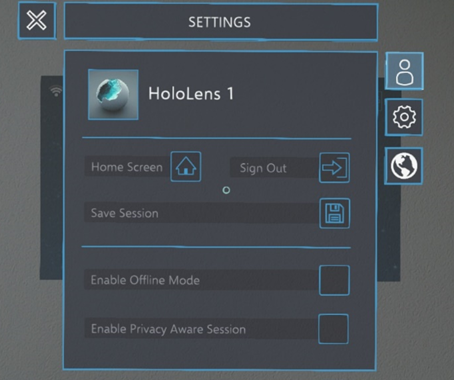
After having launched the settings panel from the home panel, the user is presented with the panel depicted above. If the settings panel was launched from the session menu, there is an additional button on the top right that allows the user to move the panel around; it is otherwise identical.
The settings panel is divided into three sections, between which can be navigated by means of the three buttons to the right of the panel.
On the first settings panel, the user can go back to the home screen by means of the ‘Home Screen’ button, sign out entirely by means of the ‘Sign Out’ button, or save the session by means of the ‘Save Session’ button, which will save all holographic content in place (in case of having launched a WORKSPACE session including an anchor point).
Further, the user can enable the offline mode by checking the corresponding box, as well as enable a privacy aware session.
During a privacy aware session, the user is able to erect digital walls in space in order to block off vision to privacy sensitive areas of the room. This functionality will be triggered as soon as a Lite user joins a session, which will make an additional symbol appear in the toolbox.
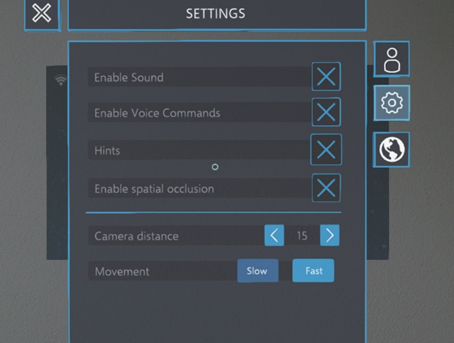
The second settings panel, reached by clicking the middle button on the right of the panel, is depicted above.
Here, the user can enable sound, voice commands, hints (which appear when gazing over a button) and spatial occlusion (cutting out holograms in the case of physical objects being placed in front of the digital content) by means of checking the corresponding boxes.
Further, the camera distance concerning full-scale overlay models can be adjusted by clicking on the blue arrows next to the number, as well as the movement speed for hand tracking or remote control.
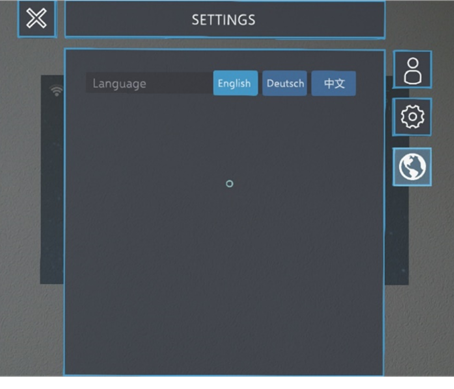
The third settings panel, reached by clicking the bottom button on the right of the panel, is depicted above.
Here, the user can change the language settings of the application. The current choices are English, German and Chinese. More extensive language support is in progress and available upon request.