Model Context Menu
General
The context menu follows MR users around in space and is shown around waist level. As the user moves and rotates throughout their physical space, the menus will follow them so they have quick access to functionality.
If a context menu button is outlined in blue, that means that the mode is currently active. However if the button is outlined in red, it means it is not available or applicable at the moment.
Default 3D Models
The context menu for default 3D models is available when the model is selected. This can be either the entire model, or simply a model part. The following actions are available for default 3D models:
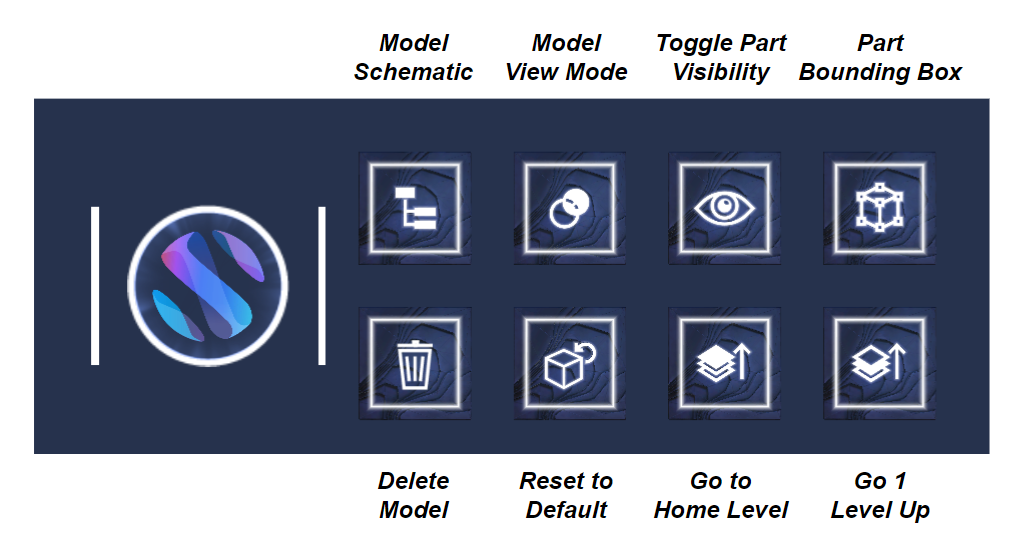
Action | Notes |
|---|---|
Model Schematic |
|
Model View Mode |
For more information on view modes, refer to this page: https://docs.holo-one.com/mr/3D-Model-View-Modes.1369800920.html |
Toggle Part Visibility |
|
Part Bounding Box |
|
Delete Model |
|
Reset to Default |
|
Go to Home Level |
|
Go 1 level up |
|
BIM Models
Since users are within a BIM model, they cannot be selected like other holograms. Instead, when there is no other context menu shown, the BIM model context menu is shown by default. The following actions are available for BIM Models:
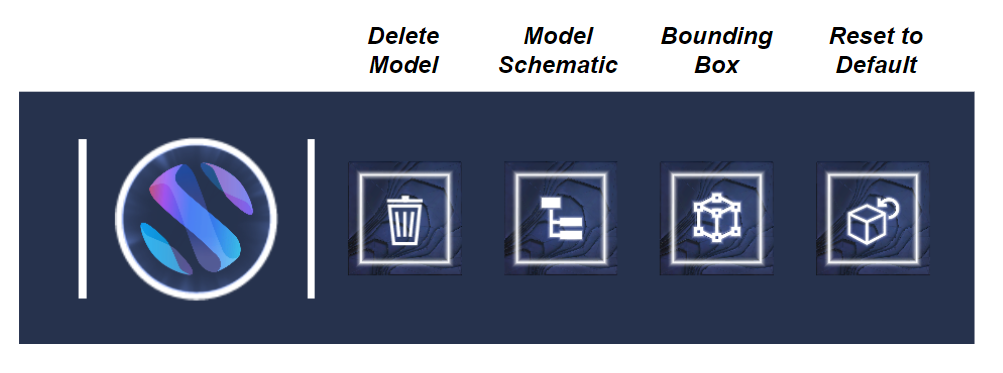
Action | Notes |
|---|---|
Delete Model |
|
Model Schematic |
|
Bounding Box |
|
Reset to Default |
|