Workorders
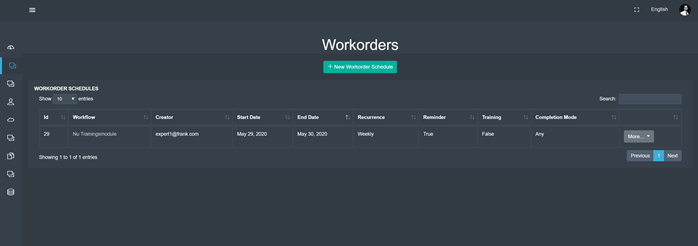
After having navigated to the ‘Workflows – Workorders tab, the user is presented with a screen similar to the one depicted above – a list of workorders schedules as defined by the company. Actual workorder schedules displayed may vary from company to company.
With a workorder schedule, the user may assign other users to a workflow and specify when they are required to complete it.
With the green button on the top middle of the page, the user may create a new workorder schedule from scratch.
The list of workorder schedules displayed in the centre of the page consists of (from left to right) an ID, associated workflow, the workorder’s creator’s email address, the start of the workorder, the date by when the workorder needs to be completed, the workorder’s recurrence, if an email reminder will be sent out (True=Yes, False=No), if the workorder is for training purposes and if it has to be completed by anyone of the assigned individuals or by each of them.
By clicking the ‘More’ button, the user can edit the selected workorder schedule, view the workorder schedule’s progress or delete the workorder schedule entirely.
Creating a New Workorder Schedule
When creating a workorder schedule, the user is required to associate a workflow with it by either typing its name or selecting one from the drop-down list. In a next step, users have to be assigned to the workorder schedule, as well as groups associated with it.
Further workorder schedule specifications are its start date, end date (by when the work has to be completed), the time zone and how often the work order recurs, if at all.
The user can decide to enable automatic email reminders, set the workorder to training mode (leading to a corresponding indication in the thereby generated reports) and decide in which mode it has to be completed: by anyone, or everybody.
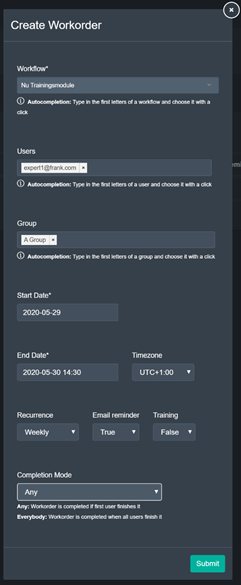
Editing a Workorder Schedule
After selecting ‘Edit‘ from the dropdown of the ‘More’ button, a pop-up appears identical to the pop-up when creating a new workorder schedule.
In the pop-up, the user can change all information about the workorder schedule. As soon as the user is satisfied with the changes, he may save them with the green ‘Submit’ button on the bottom right of the pop-up.
Workorder Schedule Progress
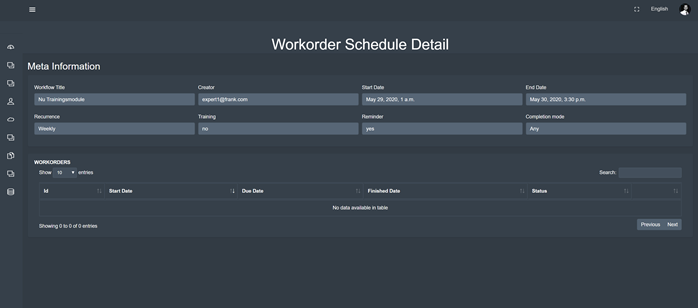
After selecting ‘View Progress’ from the dropdown of the ‘More’ button, the user is presented with a screen similar to the one depicted above. The screen shows an overview of information about the workorder schedule as well as the current progress of workorders that need to be completed by everyone. Additionally, the user can access all reports created while a workorder was completed.