Workflow Reports
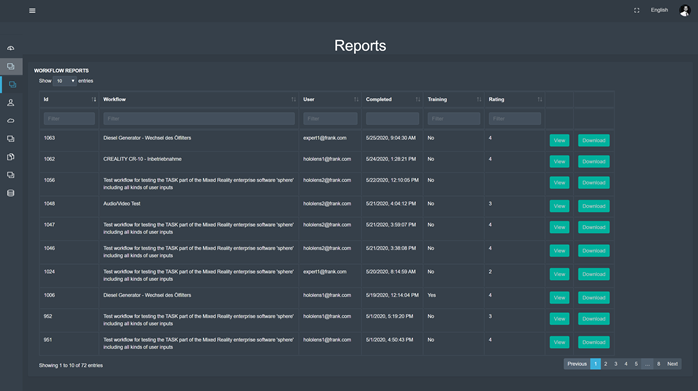
After having navigated to the ‘Workflow’ tab, the user is presented with a screen similar to the one depicted above – a list of individual reports on workflows. Actual workflow reports displayed may vary from company to company.
The list of workflows displayed in the centre of the page consists of (from left to right) an ID, name of the workflow, the email address of the user that completed the workflow, the date the workflow was completed, indication whether it was a training session, the rating of the workflow session, a ‘View’ button and a ‘Download’ button.
Upon clicking the ‘Download’ button, the report will be downloaded immediately as a zip file containing a PDF. If a CSV download is desired, the user can navigate to ‘View’, where multiple download options are provided.
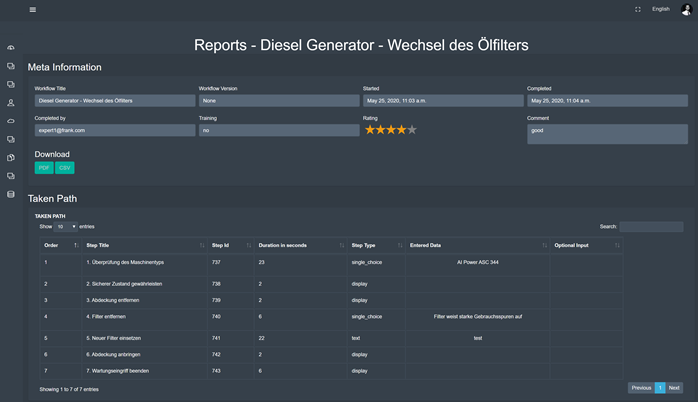
After having clicked the ‘View’ button, the user is presented with a screen similar to the one depicted above, showing a report on the completed workflow that was selected.
On the top half of the screen, basic information about the workflow is shown – the same as was visible in the previous list plus additional information. Right under this information, roughly in the middle of the screen, there are two buttons that allow for download of the report either in PDF or CSV format, wrapped in a .zip folder. Upon clicking a button, the download starts immediately.
On the lower half of the screen, more detailed information about the completed workflow is displayed on a step-by-step basis. It is shown which steps were taken, how much time a step took, the type of each step, what data was entered and if any optional input was made. Attached media such as photos, audio recordings and videos can be launched directly within the “Entered Data” or “Option Input” section, respectively.