Users
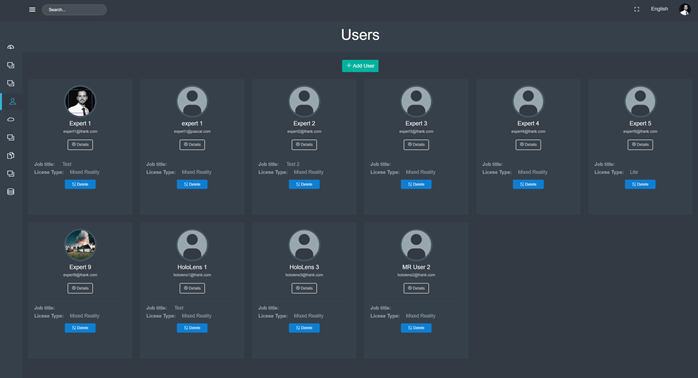
After having navigated to the ‘Users’ tab, the user is presented with a screen similar to the one depicted above – a list of users within the company ecosystem. Actual users displayed may vary from company to company.
With the green button on the top middle of the page, the user may add a new user (ATTENTION: Creating a new user with a Mixed Reality or sphere Lite license may affect monthly billing).
Clicking the ‘Details’ button just under a user’s profile picture redirects to the user settings page. With the exception that it concerns another user of the company, the page is identical to the User Settings/Profile page. With the required authorization, the user can change other user’s information.
With the blue ‘Delete’ button below a user’s job title and license type, a user can be deactivated. Deactivation excludes a user from being able to use holo|one sphere software (ATTENTION: Deactivating a user with a Mixed Reality or sphere Lite license may affect monthly billing). If a user with the exact same email address as a user which was deactivated before is created, the creator will be asked whether to re-activate the deactivated user.
Add User
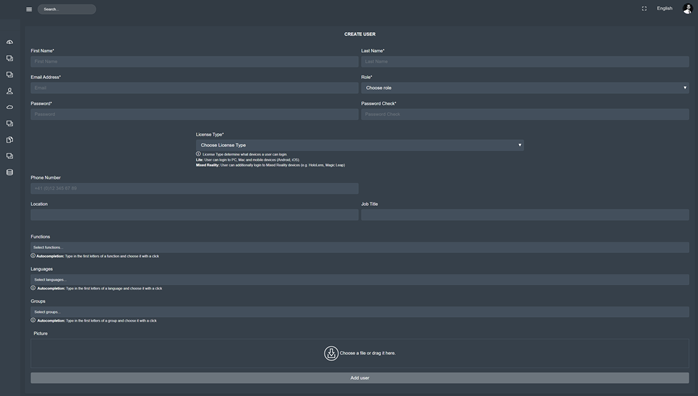
After having clicked the ‘Add User’ button, the user is presented with the screen depicted above. All fields with a star* next to their name are required to be filled in.
In a first step, general information about the user has to be filled in, namely: First name, last name, email address, their role within the management portal (be careful to only assign roles with extended access to trusted individuals) and a password (needs to be entered twice).
Then, a license type has to be chosen. A license is necessary for a user to be able to log in. With a Lite license, a user can log in on a desktop PC or mac as well as their mobile phone or tablet. With a Mixed Reality license, the user can do all of the above as well as log in on a mixed reality device. (ATTENTION: Type of license chosen may affect monthly billing).
Optional fields to fill in are the user’s phone number, location and job title, as well as their function/area of expertise, languages they speak proficiently, which groups they are a member of and a profile picture. This information may also be added later. However, in order for a user to be reachable, at least one area of expertise needs to be added to his profile.
If all information has been entered correctly, the user may click the grey ‘Add user’ button on the bottom of the page in order to create the user.