Equipment
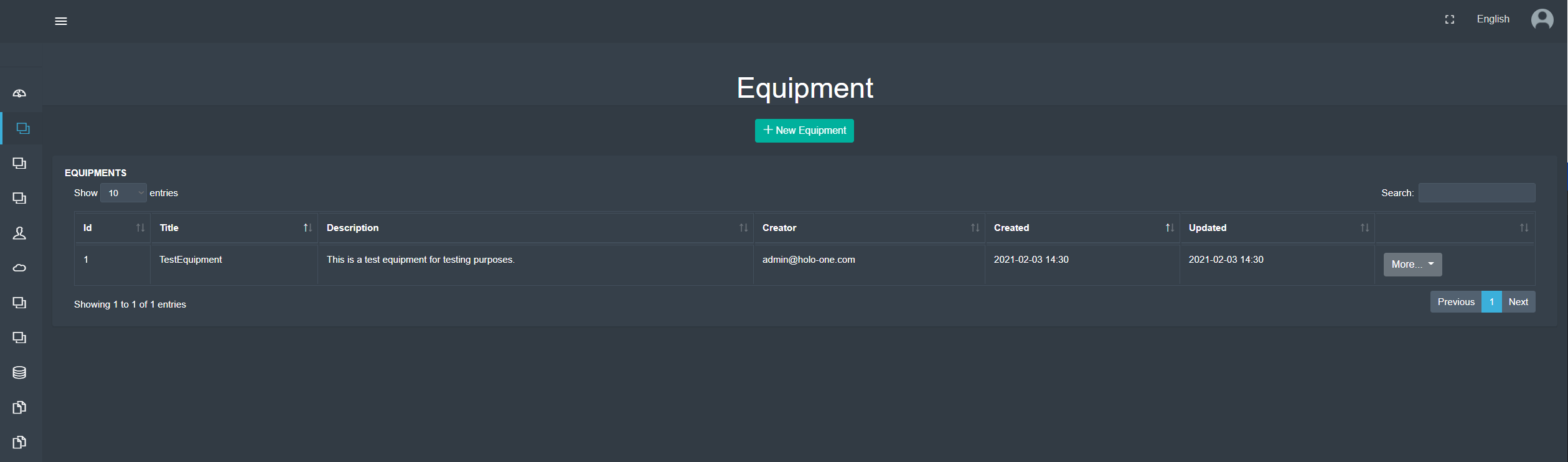
After having navigated to the ‘Workflows – Equipment' tab, the user is presented with a screen similar to the one depicted above – a list of registered equipment as defined by the company. Actual equipment displayed may vary from company to company.
With the green button on the top middle of the page, the user may create new equipment.
The list of equipment displayed in the center of the page consists of (from left to right) an ID, the name of the equipment (Title), a brief description of the equipment, the email address of the person who added the equipment, the date the equipment was created and when it was last updated.
By clicking the ‘More’ button, the user can edit the selected equipment, download its corresponding QR code or delete it entirely.
Creating New Equipment
When creating new equipment, the user is presented with the pop-up shown to the right.
Equipment can be created by assigning it a name and a brief description, as well as assigning it to user groups as well as one or more workflows. Further, media files can be attached to the equipment.
With the green ‘Create’ button to the bottom right of the pop-up, the equipment can be created.
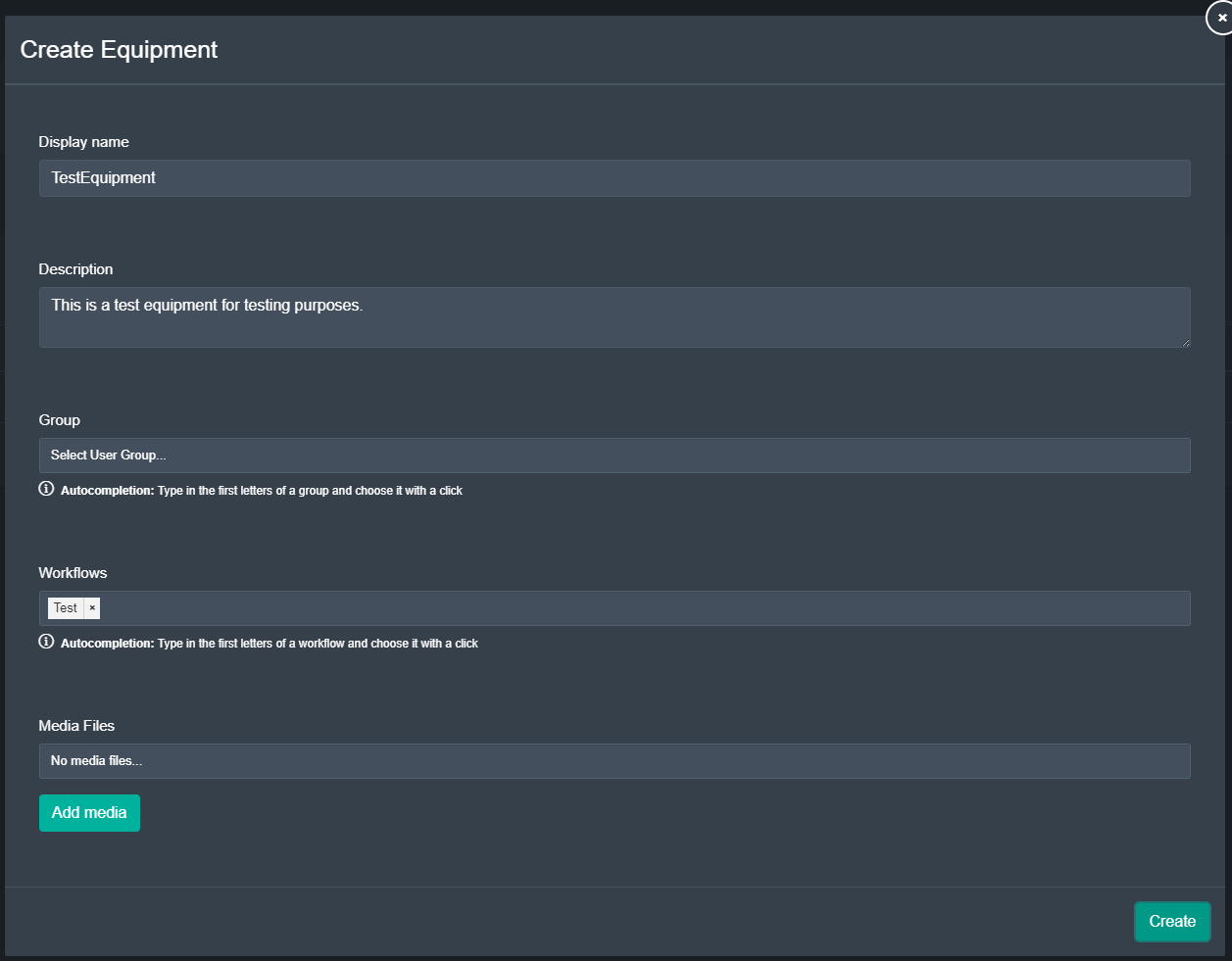
Editing Equipment
After selecting ‘Edit‘ from the dropdown of the ‘More’ button, a pop-up appears identical to the pop-up when creating new equipment.
In the pop-up, the user can change all information about the equipment. As soon as the user is satisfied with the changes, he may save them with the green ‘Submit’ button on the bottom right of the pop-up.