Call Reports
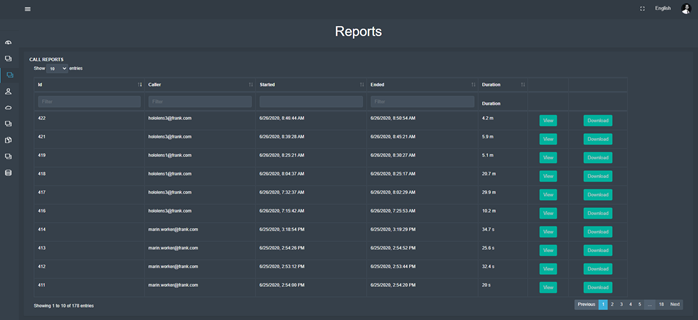
After having navigated to the ‘Calls’ tab, the user is presented with a screen similar to the one depicted above – a list of calls made within the company. Actual call reports displayed may vary from company to company.
The list of calls displayed in the centre of the page consists of (from left to right) an ID, the email of the user that initiated the call, the start time and date of the call, the end time and date of the call, the total duration of the call, a ‘View’ button and a ‘Download’ button.
Upon clicking the ‘Download’ button, the report will be downloaded immediately as a zip file containing a PDF. If a JSON download is desired, the user can navigate to ‘View’, where multiple download options are provided.
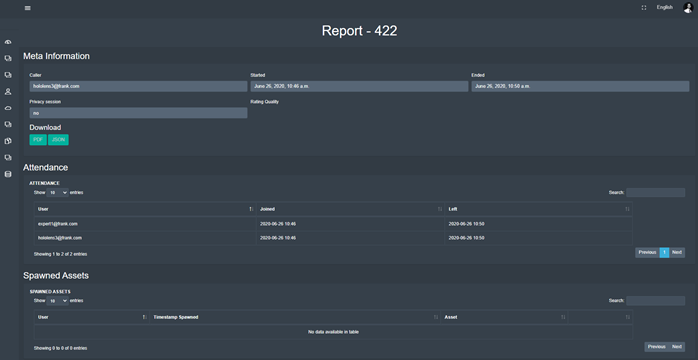
After having clicked the ‘View’ button, the user is presented with a screen similar to the one depicted above. Here, the user can see even more details of the call, namely:
Meta Information
The meta information includes the caller’s email address, the start date and time, the end date and time, whether the call was a privacy session, the quality rating of the call as well as download options
Attendance
Attendance consists of a list of email addresses of all users who were in the call
Spawned Assets
Spawned Assets consists of a list of all assets of all types of media that were spawned during the call
Recordings
Recordings consists of a list of all recordings made during the call
Chat Log
Chat Log consists of a list of all chat logs that were saved during the call