Workflow Snapshots
In some cases workflows cannot be completed during one single session. For example, the workflow procedure may span several hours with required breaks in between or require different people to complete different sections. Intermediate workflow states allows end users of holo|one sphere to start a workflow, save their progress and then continue it at a later time. This is helpful in cases where you may want to:
Take a break and complete the workflow at a later time
Switch users during the workflow process
Use a different hardware device during different phases
We refer to these intermediate workflow states as “Snapshots”
Saving a Workflow Snapshot
When executing a workflow, you can choose to create a snapshot at any time by clicking the “Save” button in the step overview panel. This will automatically save the progress and exit the workflow, taking the user back to the workflow selection panel.
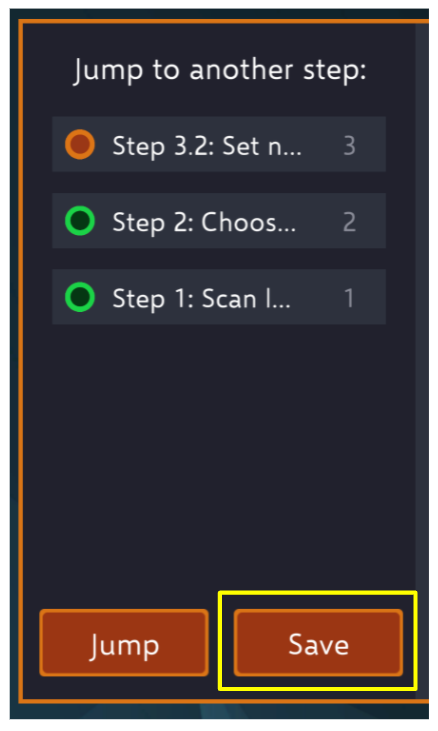
Continuing a Workflow Snapshot
All snapshots are shown in the workflow selection panel alongside regular workflow and workorders. They are listed first. The snapshot will be picked up from where it was left off, along with the entire previous answer history.
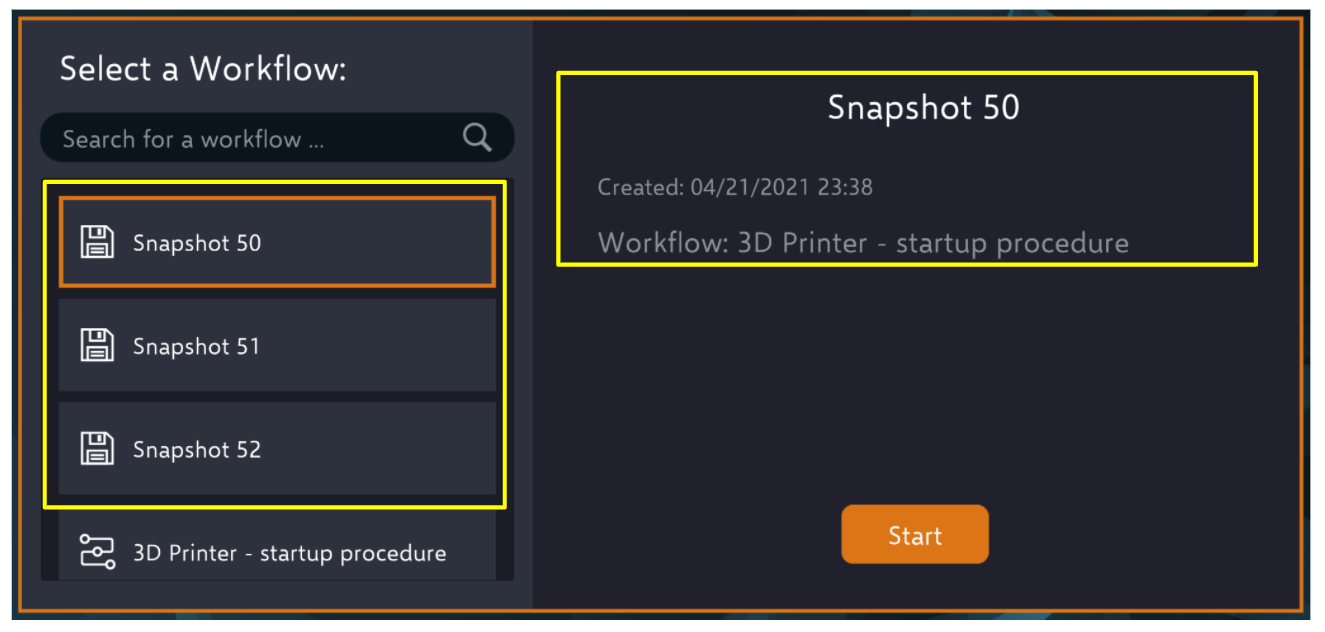
Only one networked session can be working on a workflow snapshot at a time. If a snapshot has been captured, they cannot be completed by two separate independent sessions. Active sessions that are executing a snapshot will also mark it as locked so it cannot be picked up by another session in parallel.
Lastly, as it concerns visibility - if a user has access to the workflow, the will also have access to the snapshots of that workflow that are currently in progress.
Cancelling Workflow Snapshots
In order to remove snapshots that no longer should be continued, one simply has to open the snapshot and cancel the workflow as they normally would.