Troubleshooting sphere in the browser
Due to limitations and varying support across the different major browsers, the sphere LITE clients that run in the web can sometimes run into troubles. To avoid issues please follow the steps below to ensure a smooth experience.
Ensure that there is a camera and microphone attached to your device and that the browser has been granted permission to use them.
On most browsers, you you can adjust this setting on the upper left corner next to the URL. Please refresh the page after changing permissions in order for this to take effect. Typically, these settings look similar to the image below:
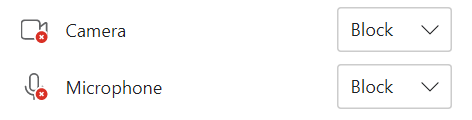
Logging out of sphere and logging in as a new user on requires closing the browser window and reopening it. We recommend to close the browser window after logging out of sphere LITE on the web for security in general.
If you are still experiencing troubles please try the following
Hold down
CTRL + F5in order to perform a hard refresh of the browser page and clear out any cached sphere files that may be causing problemsOpen the web client in an incognito browser
Web clients connecting to Lenovo Cloud infrastructure should use Firefox. Chrome browsers can cause a crash when loading video holograms due to the built-in Chrome caching.
Web clients connecting to Lenovo Cloud infrastructure do not support 3D models currently