Networked Multi-User Task
General
Workflows can be completed both as a solo individual but also together with other users during a sphere call. This comes in handy for completing procedure that requires multiple people to work together simultaneously. It also allows remote support technicians to provide assistance to someone who is already in the middle of a workflow and might be stuck.
While the general principle of workflow execution remains the same whether there is one or multiple participants, there are a couple additional considerations for networked Task.
Switching between Calls and Workflows
LITE users can seamlessly switch to workflow execution without leaving the call by simply clicking on the Task icon in the header bar during a call. This will take the LITE user to either the workflow selection panel or to the active workflow that is ongoing.

In order to return back to the call from the Task view, click the Exit button and selection the option to “Return Home”.
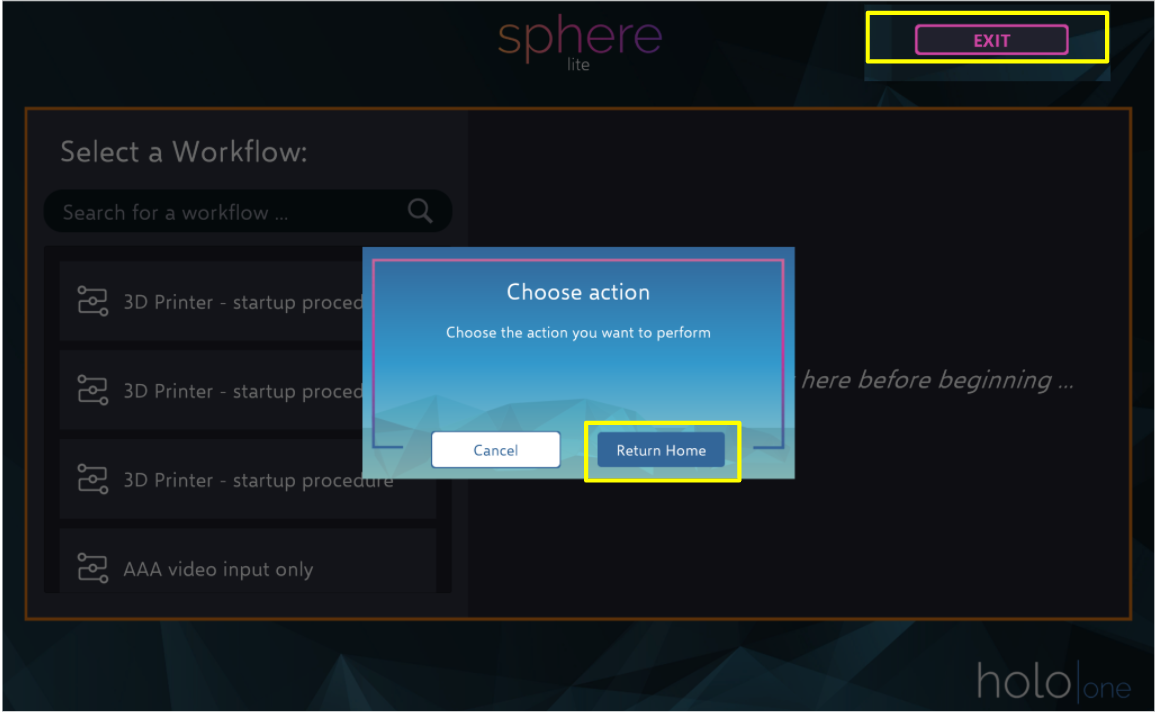
Starting Networked Workflows
During a call, the LITE user can launch a workflow as they normally would from the workflow selection panel. This will also start the workflow for all other users. Likewise, if another user in the call has started a workflow, the workflow will automatically start for the local user as well.
If the user is already in the Task user interface of the LITE app, it will launch automatically. However if the user is in the Call user interface, the workflow will be launched silently in the background in order to not disturb the ongoing call.
Lastly, if the user joins an ongoing call or session that already has a workflow in progress, they will automatically syncronize the workflow progress. They will be able to view the history of steps and answers as if they were present the entire time.
Executing Networked Workflow Steps
There is a number of elements that are synchronized between all users during a networked Task session. This includes:
Step changes
Answer inputs
All answer inputs are syncronized between users to ensure coherence between everybody in the session.
In order to enable live updating of media across all users, media inputs are automatically uploaded to the holo|one sphere cloud after capture.
Attachment spawning
If a LITE user opens a workflow attachment during a call, it will be spawned as a hologram for any MR users
Workflow rating feedback
Workflow completion and cancellation
Input and navigation for the workflow step is blocked for all users except the one currently entering an answer. This helps to avoid inadvertent step changes which somebody is trying to complete the step. For example, willl occur when:
The keyboard is open and a user is typing an answer
Media capture is in progress
Once the answer is complete, the navigation buttons and input fields will be unlocked again for all users.
What does not get synchronized between users are things such as:
The scrolling of the step description
The scrolling of the list of single/multiple choice options
Submitting a Networked Worfklow
Only one user needs to complete the workflow which results in all users in the session completing the workflow automatically.
In the subsequent workflow report, it is documented which user completed which step and captured which media.