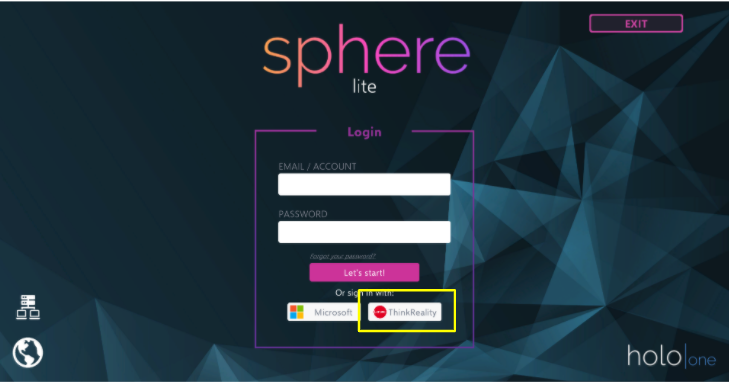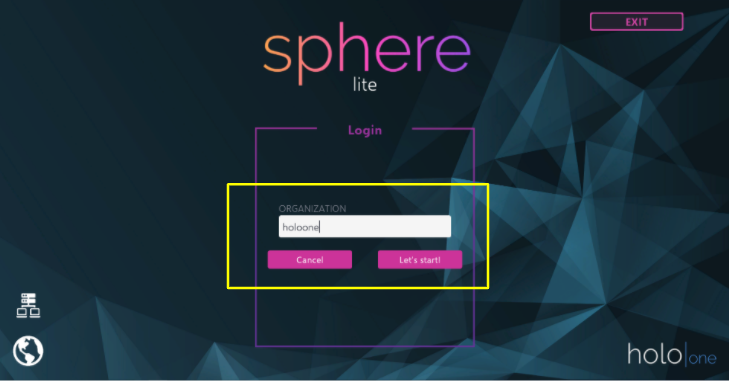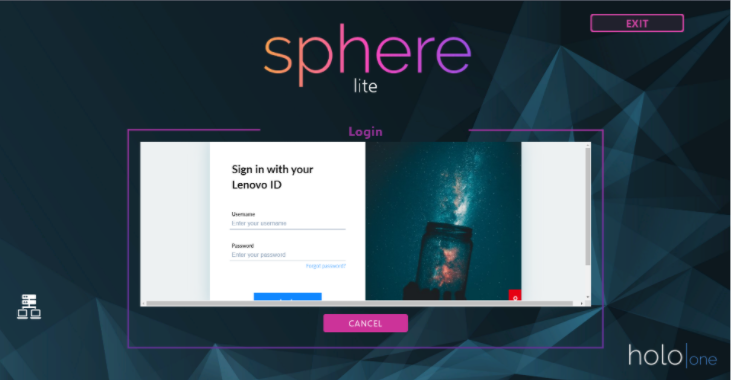Logging In
Several options for logging in are provided by holo|one sphere including with username and password, linked Microsoft accounts, or with Lenovo LCP accounts. The options that are relevant and applicable depend on how your organization is set up to use holo|one sphere.
If you are a user of holo|one sphere directly, as supplied and organized by your holo|one key account manager, you will use the direct holo|one login.
If on the other hand your organization uses the integrated holo|one + Lenovo Cloud Platform (LCP) deployment and infrastructure, you will need to use the “Login with ThinkReality” option.
Direct holo|one sphere accounts
Direct users of holo|one sphere can login using their user name and password using the fields provided.
Alternatively, if the user has their account linked with Microsoft Azure Active Directory, they can also make use of the login with Microsoft option which takes the user to the Microsoft sign in page.
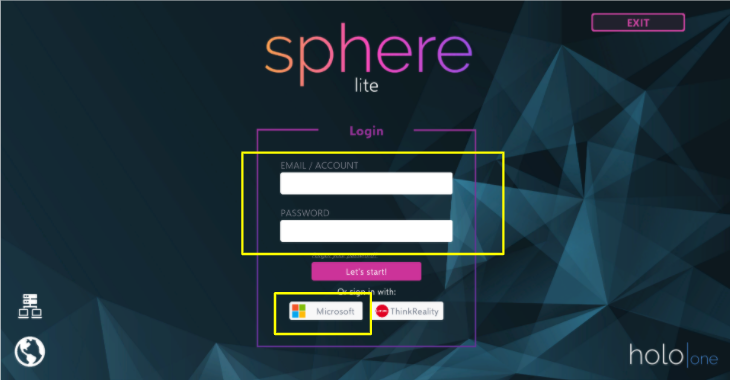
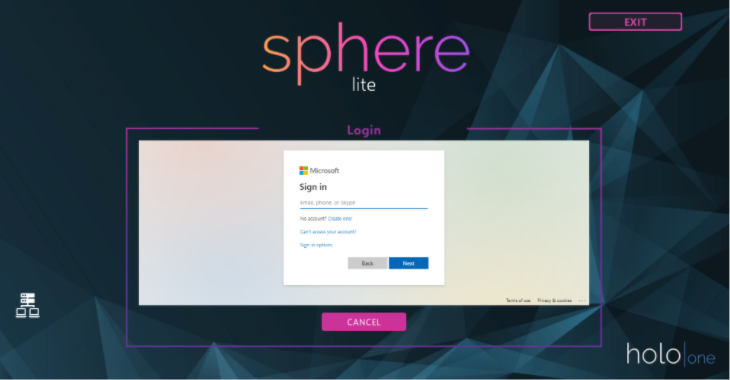
Lenovo Cloud Platform accounts
Users of the integrated holo|one + Lenovo LCP deployment must log in using the “Login with ThinkReality” option.
Users can then enter their LCP organization and will be redirected to their login page, typically with their Lenovo ID.
Although it is possible to integrate your integrated holo|one LCP deployment with other Single Sign On options such as Microsoft AAD/ADFS, user must still access through the “Login with ThinkReality” option and not through the Microsoft sign in button on the main page.
Once your LCP organization is entered, you will be redirected to your SSO login of choice instead of the LCP/LenovoID login page.