Connecting to On-Premise Setups
For customers who have are using On-Premise setups, they need to configure the sphere application to target the connection to those servers.
In order to connect users have two options:
Organization name
Organization core URL
Once an organization name or core URL has been entered, users can return to the main login page and login using their account credentials
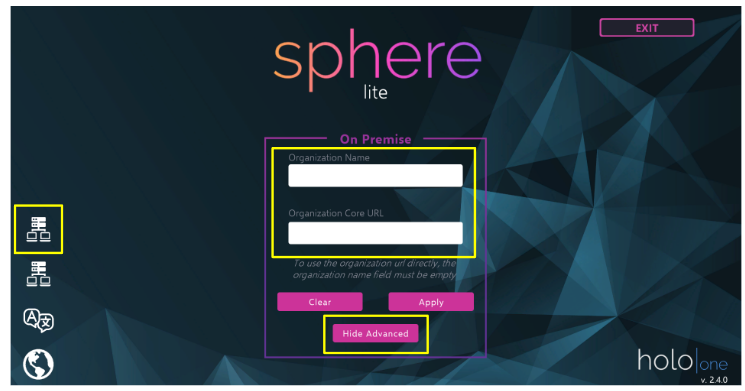
For most new setups, you will need to connect directly using the Core URL. In order to associate this URL with an organization name, please contact your sphere account manager
Connecting using organization name
The organization name is used to connect by typing in the organization name instead of needing to remember and enter the IP address.
Clicking apply will try and connect using the organization name
Connecting using Core URL
In order to connect directly using a Core URL, you must first open the advanced settings. Once enabled, you can enter the url in the field. It must include the connection protocol, IP address, and port all together.
https://<IP>:<PORT>
http://<IP>:<PORT>
Clicking apply will save this setting and login attempts will try to use the specified IP address. Sphere will always use the Core URL over the organization name if it is supplied
Troubleshooting
If you are unsuccessful in logging in, double check that the Core URL is correct. Sphere does not validate this url or a connection to it before attempting to log in
Ensure that firewalls, proxies, VPNs or similar have been configured to allow connection from the application client to the on-premise deployment